Personalization#
CKAN provides features to personalize the experience of both searching for and publishing data. You must be logged in to use these features.
Managing your news feed#
At the top of any page, select the dashboard symbol (next to your name). CKAN displays your News feed. This shows changes to datasets that you follow, and any changed or new datasets in projects that you follow. The number by the dashboard symbol shows the number of new notifications in your News feed since you last looked at it. As well as datasets and projects, it is possible to follow individual users (to be notified of changes that they make to datasets).
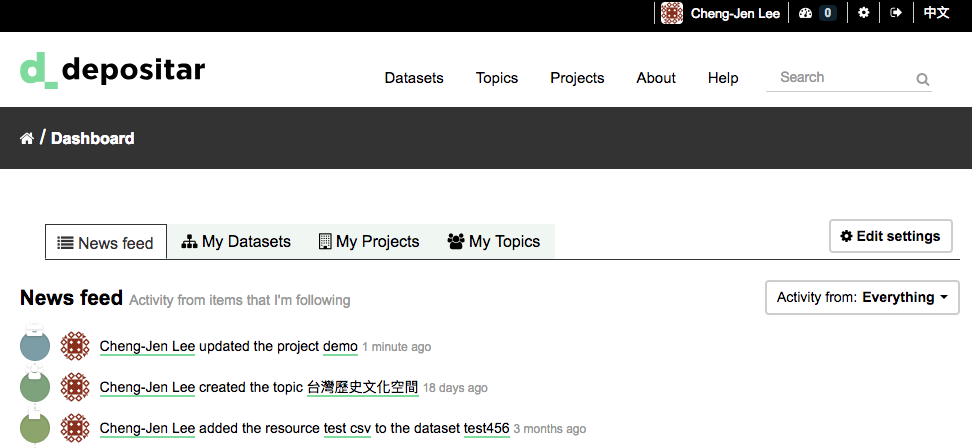
If you want to stop following a dataset (or project or user), go to the dataset’s page (e.g. by selecting a link to it in your News feed) and select the “Unfollow” button.
Managing your user profile#
You can change the information that CKAN holds about you, including what other users see about you by editing your user profile. (Users are most likely to see your profile when you edit a dataset or upload data to a project that they are following.) To do this, select the gearwheel symbol at the top of any page.
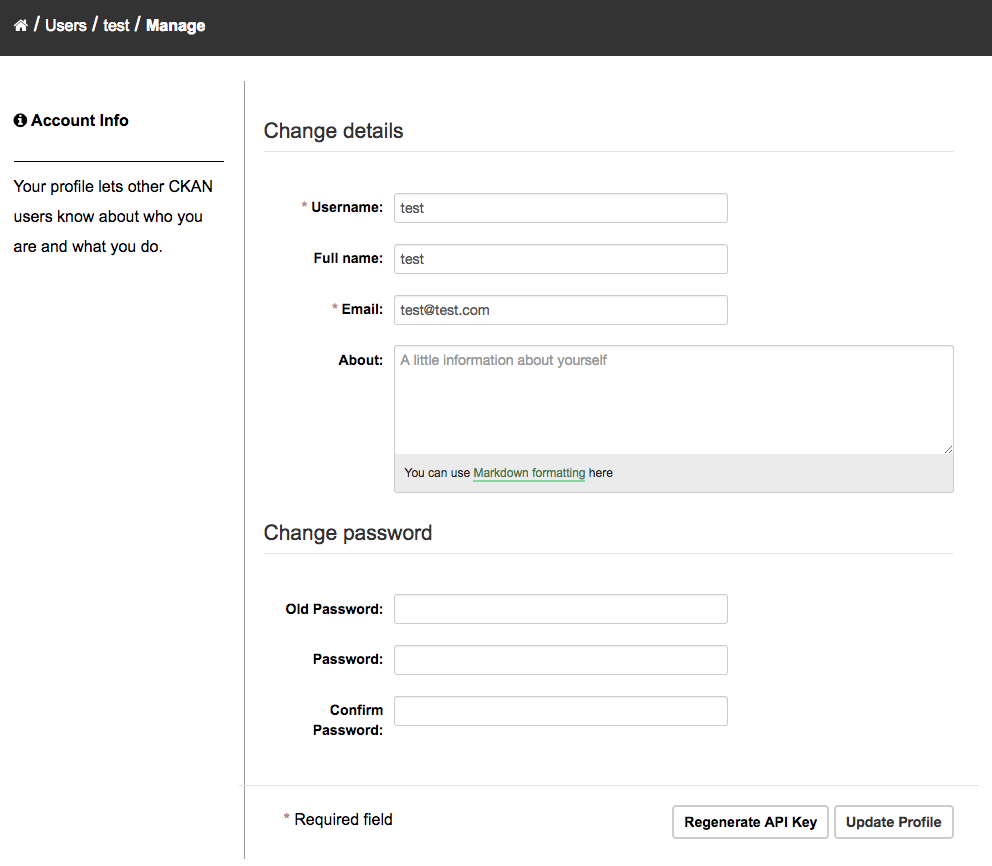
CKAN displays the user settings page. Here you can change:
Your username
Your full name
Your e-mail address (note: this is not displayed to other users)
Your profile text - an optional short paragraph about yourself
Your password
Make the changes you require and then select the “Update Profile” button.
Note
If you change your username, CKAN will log you out. You will need to log back in using your new username.